Objectives & Key Results: How to automate check-in process through Google Sheet. Simple Template

I'd like to introduce you template of check-ins and status updates for Objectives & Key Results approach (ORK) throught Google Sheets.
👉 Download OKRs teamplate in Google Sheets
Which solutions are available
Ready to use services/instruments
You can find and choose applicable for your needs ready to use instruments. From my side most of these instruments are not applicable if you would like to have some flexibility and at the same time the price usually starts from 5$ per user.
Why I made this template?
First time I got an information about OKRs in 2014, this instrument became popular because Google started to promote it. At that moment most of instruments on the market were not ready to use, had some limitations and this is why I made this one template. I have some knowledges about Google Sheets and how this instrument is flexible and this is why I decided to create my own version of teamplate which I already use for several years together with my colleagues.
The benefits of the version in comparison with some services:
- It is free :) If you just would like to try OKRs in your company, it mostly will cost you nothing.
- Inside Google Sheet you may setup very flexible rules of access management, implement your own changes, use preferable colors, text sizes and etc. Also, you can make a decision who can see the content of the document: the whole company or just needed people.
- It works on all devices.
- You could customize this template as you would like. I use more complicated version of this file, maybe later on I will share it.
- By using Zapier or IFTTT you can setup many automations which you would like to do.
But any way this template requires some knowledges of Google Docs from your side. If you would like to use mentioned below automations, then it is better to have some understanding how Google Scripts work and etc.
How does it work?
To start you have to make a copy of OKRs Template.
Initial Setup
1. Make your own copy of OKRs Teamplate in Google Sheets and run necessary scripts
- Choose «File -> Make a copy»
- Inside your own copy choose "Tools → Script Editor"
- Inside Script Editor you have default script "OKRs Main.gs" which you need to start just one time to allow custom calculations to be done. To do it just click on "Select function", choose all values one by one and click the button "Run" for each value. After first start script will ask to to provide permissions for this script. I didn't have time to upload this script into Google space, so, by default this script is not in the list of trusted by Google. Below you can see the content of the script, there is nothing dangerous, excepts some customer calculations required for proper job to be done.
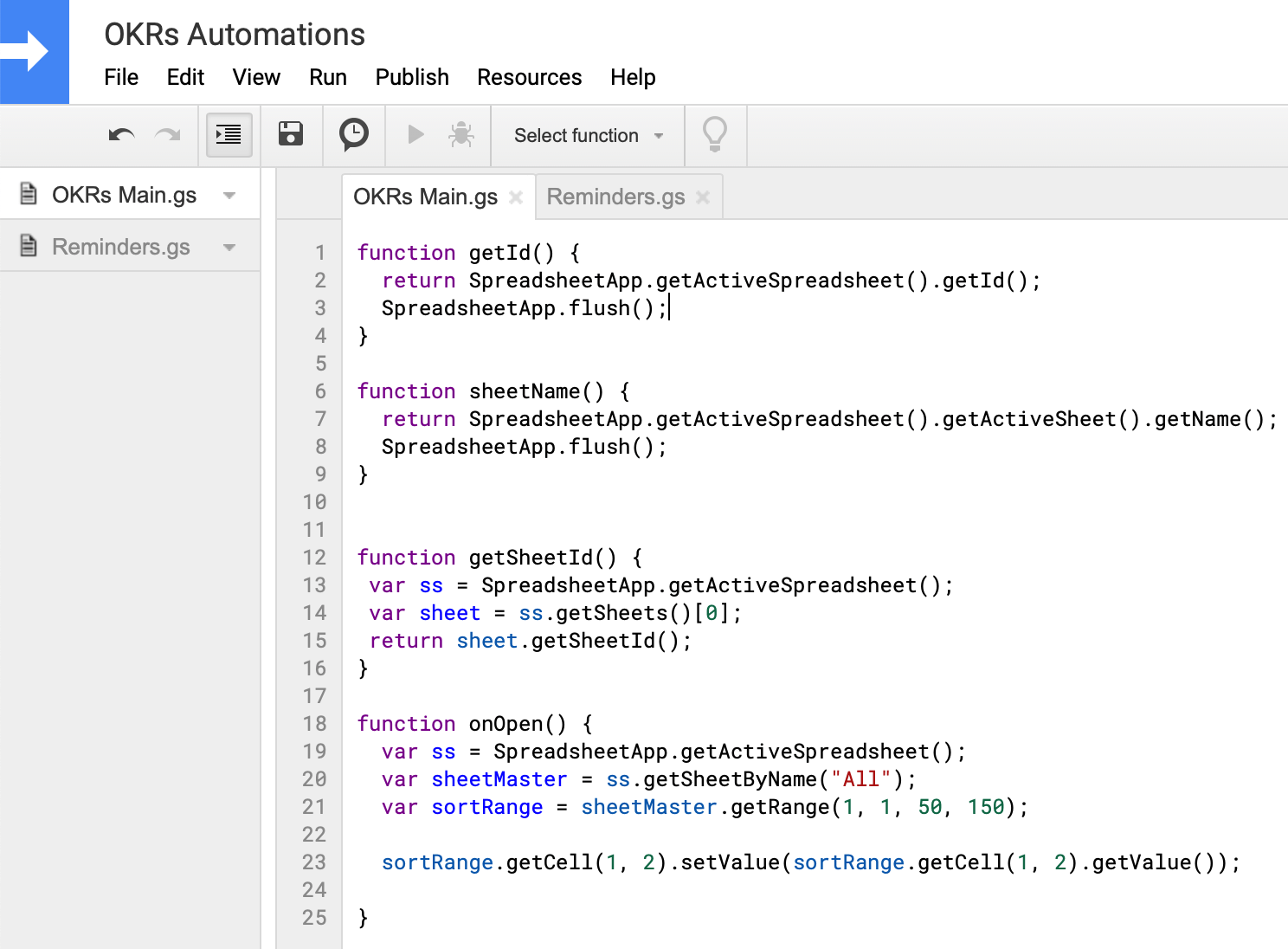
2. Open sheet "Initial Setup" and setup your own rules
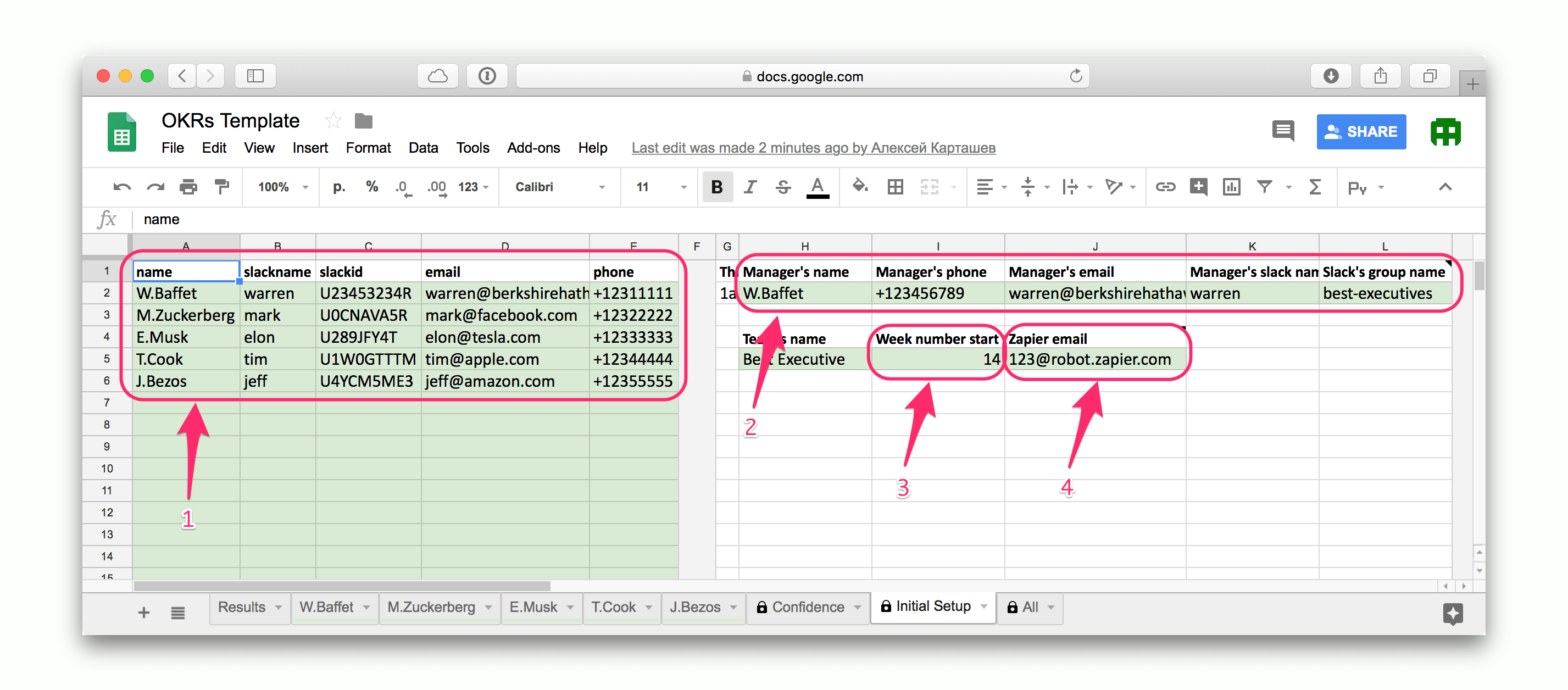
Inside the tab "Initial Setup" you should setup list of participants which will do check-in of OKRs (numbers are explained below):
- Set Name, Email, Phone. Fields User name and User id are optional, you can use them in case if you'd like to sent notifications to chat (Slack, Google Chat, etc.).
- On the left side you can seupt manager's contacts.
- In the field "3" you can set number of week from which you'd like to start process. I use formula there just as an example, you can put the number of current week.
Important: Name of person, which you use inside "Initial Setup" should be the same as name inside each Sheet. Otherwire "magic" will not work :)
3. How to fulfill progress?
Open sheet with your name and set progress for each Key Result. I ask to fulfill status at the end of every week (4pm Friday).
FAQ
I changed name of each user in "Initial Setup" and name of sheets, but name inside the sheet is old one. How to fix it?
I know about this problem, but didn't find a way to fix it automatically. You can stop using customize formulas and just put name manually, or remove the fomula and put it again. Usually it is necessary to do only if you have new team member :)
How to set automatic notifications?
You can use IFTTT or Zapier. Please look for the script Reminders inside "Tools -> Reminders.gs". You can put email which should be use to get information about late notifications. Inside IFTTT (or Zapier) you can set other settings to send proper fields to Google Chat or Slack. For the script "Reminders" you should set schedule (icon with watch inside script' edition window.)
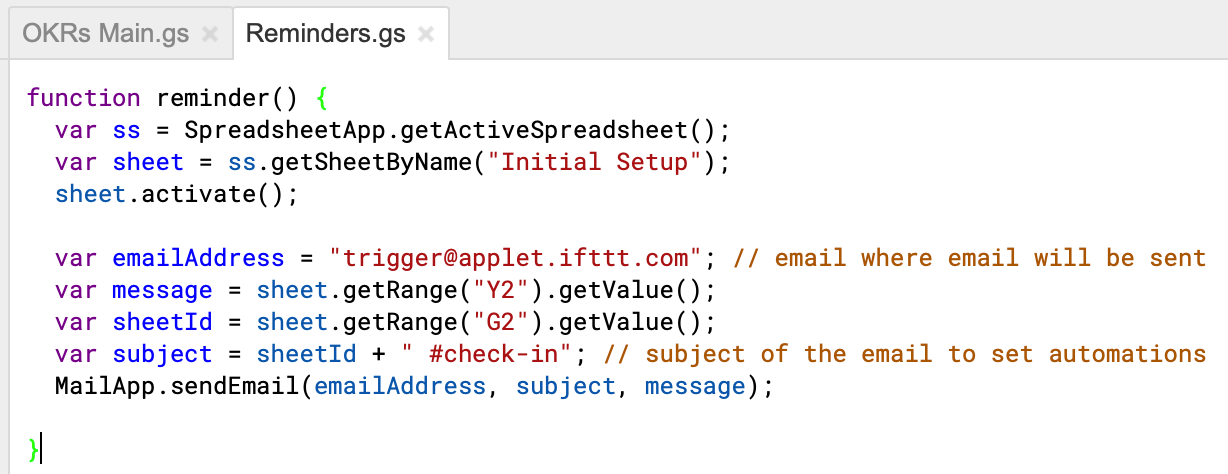
Any questions – welcome in comments below. If you'd like to set more comlicated automations, I can help you to do it, just ask in comments what would you like to get.
